Create your first chart
Charts is a powerful visualization tool designed with usability in mind. With just a couple of clicks, whip up a chart that stands out from all the clutter, grabs attention, and instantly tells your story. Let's get started.
Add your data
-
Go to the Vizualist dashboard, choose a project where you want to create your chart and select the Charts tab.
-
Click the Create chart button
and this will launch the Chart Wizard window.
-
Click on the Chart card.
-
Choose one of the available data options: Try sample, Upload data, Google Sheets, Federal Reserve Economic data (FRED), Statistics Canada (StatCan), or Social Explorer, and follow the instructions.
-
When you are happy with your chart selection, click TRY SAMPLE or CREATE CHART, depending on what you have selected.

- Try sample– helps you create a chart by providing sample data for each chart type. If you would like to explore the Charts, want to see what some chart type looks like, or just need to create a chart and update the data later, this step will lead you to a meaningful chart in a single click.
You can read more about Try sample here.
- Upload data– allows you to upload your own data before choosing a specific chart type. This step also includes recommendations of the most appropriate chart types based on your data.
You can read more about Upload data here.
- Google Sheets– is fully supported by Charts. You can easily access all your Google Sheets when you authenticate your account and grant access to Charts.
You can read more about Google Sheets data integrations here.
- FRED data– allows you to go a step further and dive into data extracted from the Federal Reserve Bank of St. Louis (FRED) real-time API. You can set data frequency, allow automatic updates, and use formulas to get even more from FRED data.
You can read more about FRED data integrations here.
- StatCan data– is the national statistical office. You can use the data information on Canada's economy, society, and environment and create your chart.
You can read more about StatCan data integrations here.
- Social Explorer– gives you access to all Census Bureau's Decennial Census and American Community Survey data.
You can read more about Social Explorer data integrations here.
Review your data
Whether you select Upload data, Google Sheets, FRED, StatCan, or Social Explorer data, once you load the data into Charts, you'll be taken to the Review window, where you can view all the data or enter the name of your project. If you're happy with the data you loaded into Charts, follow the next step to load your data.
Charts will then recommend the chart types that work best with your particular data, but you can choose any of the 24 supported types. Select the type that works best with your data and click NEXT.
Preview your chart
Before actually creating the chart, you can preview it in the Preview window. If your visualization doesn’t look the way you expected, you can try to transpose the data. You can even go back to the previous windows if the transpose feature doesn't help.
Charts with StatCan or FRED data are not possible to transpose.
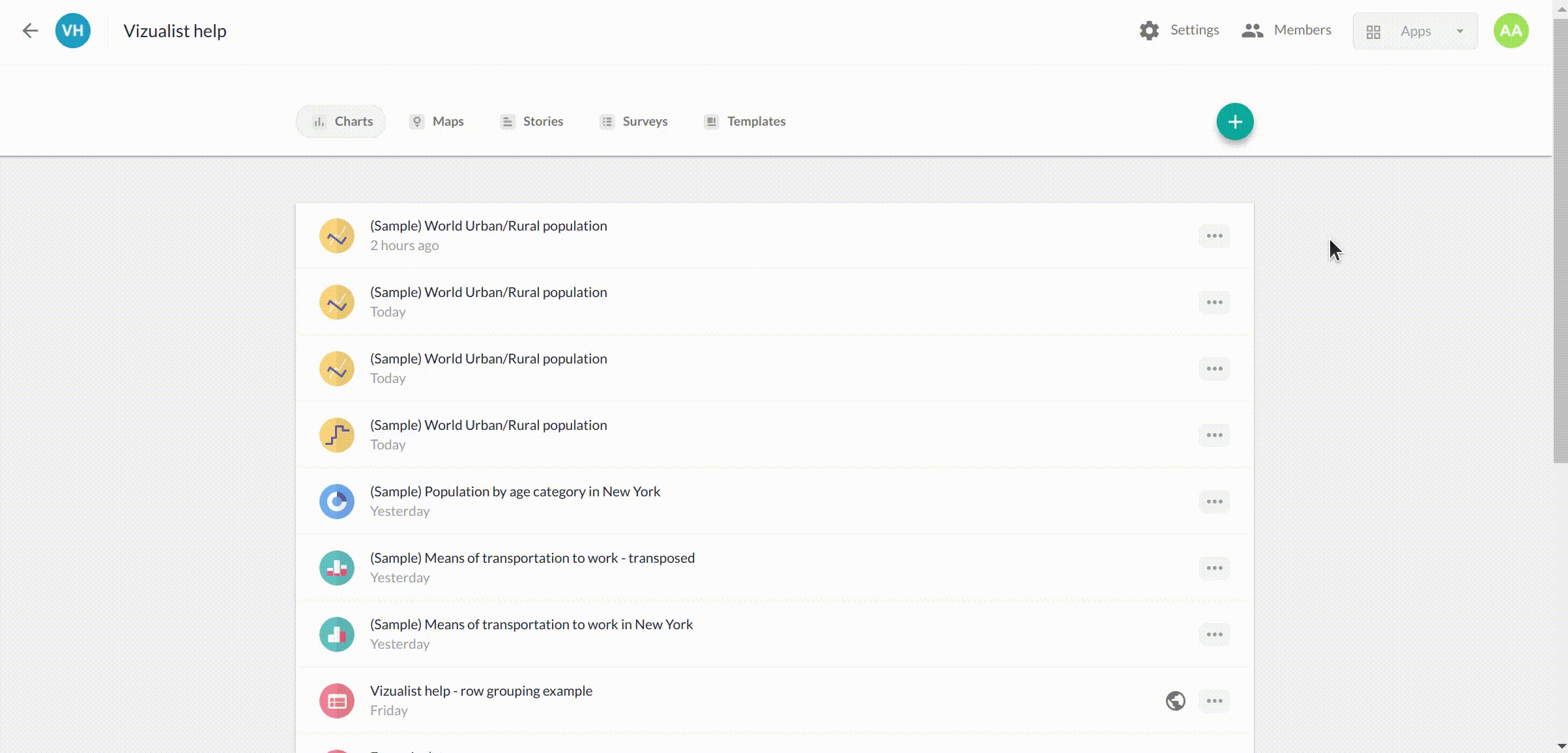
You can read more about Transpose data here.
Customize your chart
You've just created your first chart, now it is time to make it stand out. The easiest way to play around with the look and feel of your chart is by checking out the predefined themes. You can choose from several styles, or create your theme.
Using themes
-
In the upper-right corner, click the theme icon
-
Click on any of the themes to preview it on your chart in real-time.
-
Click X in the upper-right corner if you're happy with the theme you've selected, or click New Theme if none of the predefined themes works for you.
-
Enter the title of your theme and set the parameters in the right-hand panel.
-
Click the SAVE button.

You can read more about Themes here.
Customizing individual chart elements
Chart Type
You can choose any of the 24 different chart types organized by groups.
-
In the right-hand sidebar, click Chart Type to open the dropdown.
-
Click the type you're interested in to see it in action.
Changes are applied in real-time to the chart you're working on.
Data Series
Series is a term used to refer to a set of values in your data set. Each series is a row or column of numbers that are graphed in a chart.
-
In the right-hand sidebar, click Data Series to open the dropdown menu.
-
To customize all series at once, click the General tab.
-
To customize individual series, click the Series tab and select the series you want to customize.

You can read more about the Series in the Working with Series section.
Vertical and Horizontal Axis
Charts allow you to tweak vertical and horizontal axes, set their titles, axis lines, grid lines, or tick marks, and edit the display for labels.
You can read more about the axes in the Customizing Charts section.
Legend
In addition to changing the legend's position, you can enable legend interactivity for more than one series. There are four modes that affect behavior on click.

You can read more about the Legend here.
Annotations
Annotations can be useful when you want to highlight important information by adding an annotation label, point, line, or emphasizing a range.
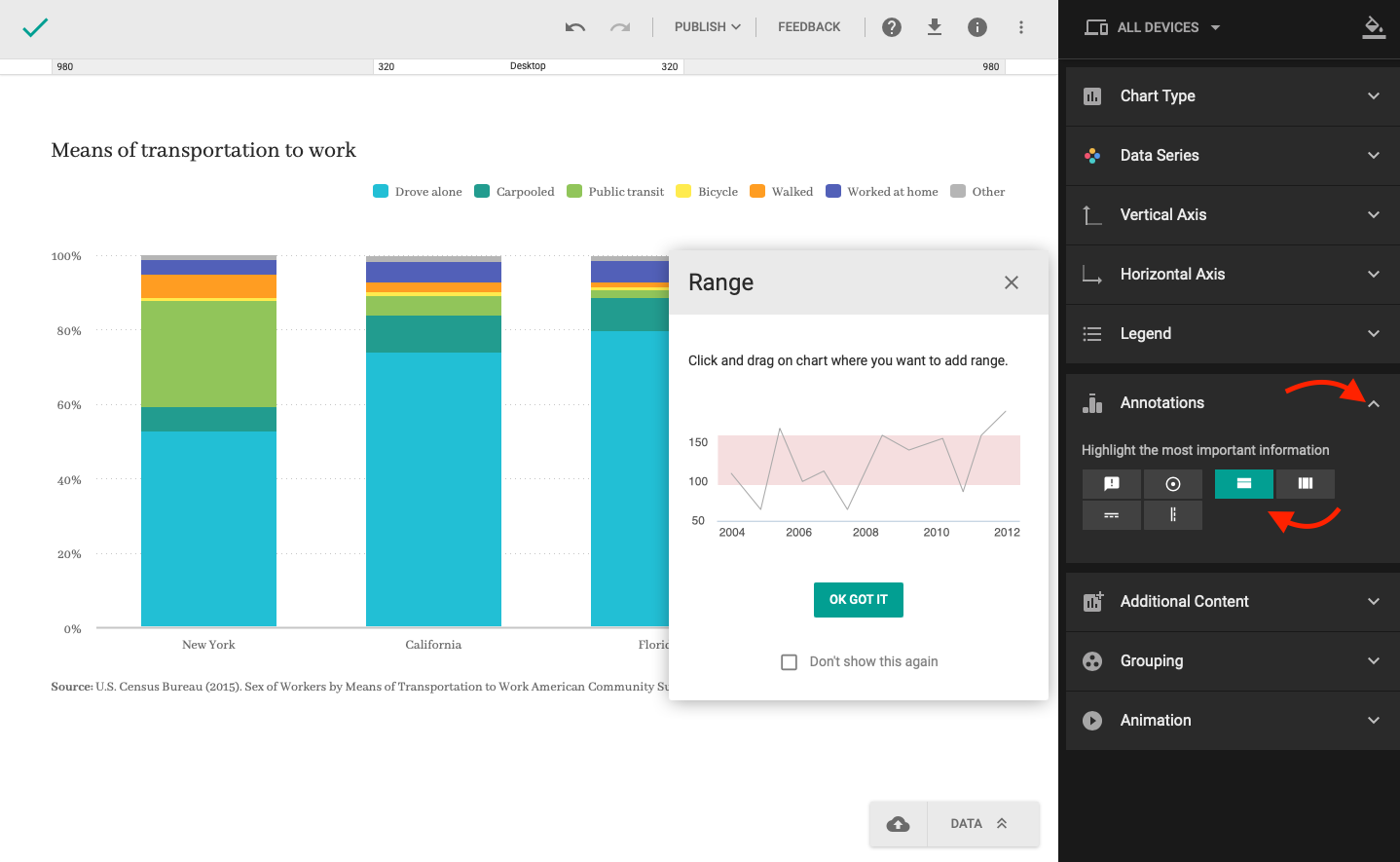
You can read more about the Annotations here.
Additional Content
Heading and Footnote is usually used for the chart title and data source. In addition to these options, there is also an Overlay screen for adding additional information, general tips, and guidance on the chart itself to help your readers get around.
Alternative text or just Alt text is a text description for people with disabilities.
You can read more about the Additional Content here.
Other Features
Some additional features are available for certain chart types, such as Grouping, Prediction, Navigator, or Animation.
You can read more about them in the Customizing Charts section.
Set up a mobile version
So far, we've been working on a single version of your chart that will be displayed the same way on all devices. However, Charts allows you to set up a different version of your chart for mobile devices to ensure perfect readability.
You can read more about the different screen resolutions here.