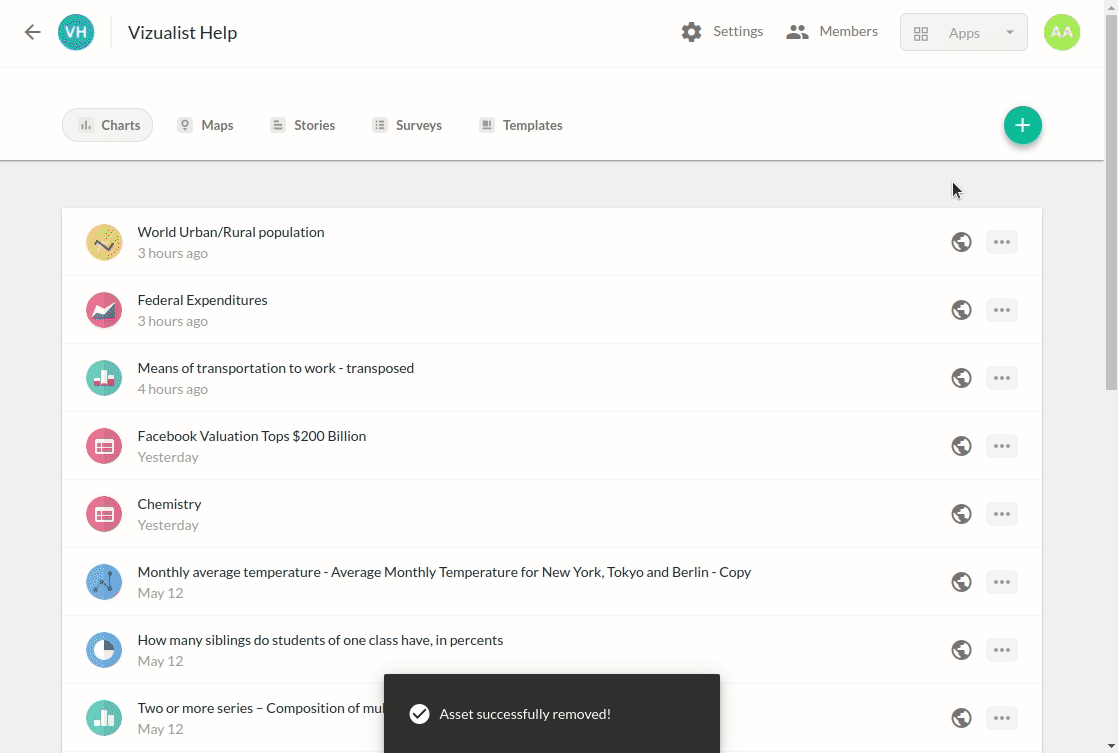Data integrations
Google Sheets
To import data from Google Sheets, please follow these steps:
-
Open the project in the Vizualist dashboard, and select the Charts tab.
-
In the upper-right corner, click the Create chart icon
 .
. -
Choose the Chart card.
-
Select Google Sheets.
-
Choose a spreadsheet that you would like to import.
-
Click on the LOAD button.
-
In the Project name field, type in the name of your chart, and click the NEXT button.
-
Choose a chart type, and click the NEXT button.
-
If needed, click transpose the data to rearrange columns and rows, and click the CREATE CHART button.
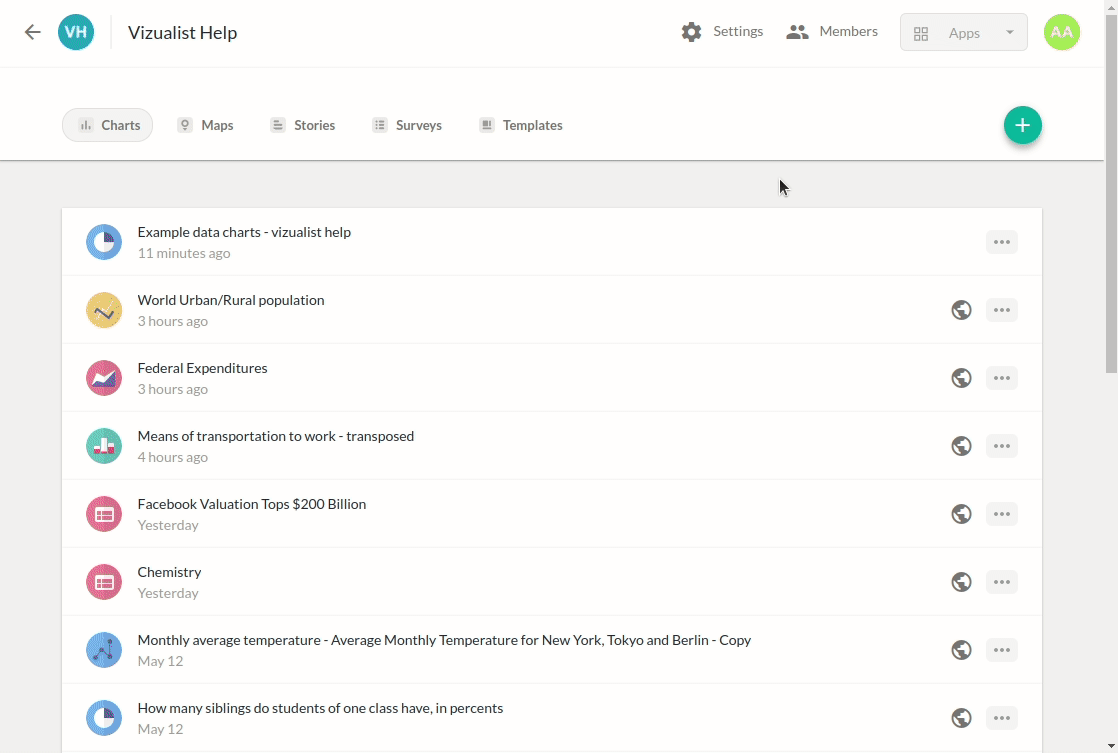
Federal Reserve Economic data (FRED)
Federal Reserve Economic data is an online database consisting of hundreds of thousands of economic data time series from scores of national, international, public, and private sources. FRED collects and provides approx. 816,000 US and international time series from 108 sources.
To import data from FRED (Federal Reserve Economic data), please follow these steps:
-
Open the project in the Vizualist dashboard, and select the Charts tab.
-
In the upper-right corner, click the Create chart icon
 .
. -
Choose the Chart card.
-
Select FRED (Federal Reserve Economic data).
-
Type in a series name or series ID and search for FRED data.
-
Select the series you would like to have within your chart.
-
Click on the dropdown menu under Units to choose the unit you would like to have.
-
Click on Find a data series… to have multiple series in your chart.
-
Click on Formula to create a formula to calculate the series.
-
Select the dropdown menu under Frequency to determine the frequency of the data for the chart.
-
Select the dropdown menu under Observation range to determine when the observation will start. You will be able to choose a date or quantity for the period.
-
Click the DONE button.
-
Have a final review of the series you created for your chart.
-
Click on LOAD.
-
In the Project name field, change the name of your series (optional), and click the NEXT button.
-
Choose a chart type, and click on NEXT.
-
Click the CREATE CHART button.
Check the Additional options or select the Auto update if you want.
The transpose option is not allowed for FRED charts if the chart has the auto-update option turned on.
FRED has an automatic update of the date which means if the data in FRED is updated, the data you have used in your chart will be updated automatically.
Statistics Canada
Statistics Canada represents the base of key information for Canada’s economy, society and environment.
To import data from Statistics Canada, please follow these steps:
-
Open the project in the Vizualist dashboard, and select the Charts tab.
-
In the upper-right corner, click the Create chart icon
 .
. -
Choose the Chart card.
-
Select Statistics Canada.
-
Type in a vector ID and search for Statistics Canada data.
-
Click on Find a vector to have multiple vectors in your chart.
-
Click on Formula to create a formula to calculate the vectors.
-
Select the dropdown menu under Observation range to determine when the observation will start. You will be able to choose a date or quantity for the period.
-
Click the DONE button.
-
Have a final review of the vectors you created for your chart.
-
Click on LOAD.
-
In the Project name field, change the name of your vector (optional), and click the NEXT button.
-
Choose a chart type, and click on NEXT.
-
Click the CREATE CHART button.
The transpose option is not allowed for Statistics Canada because Statistics Canada data does not have an automatic update of the data.
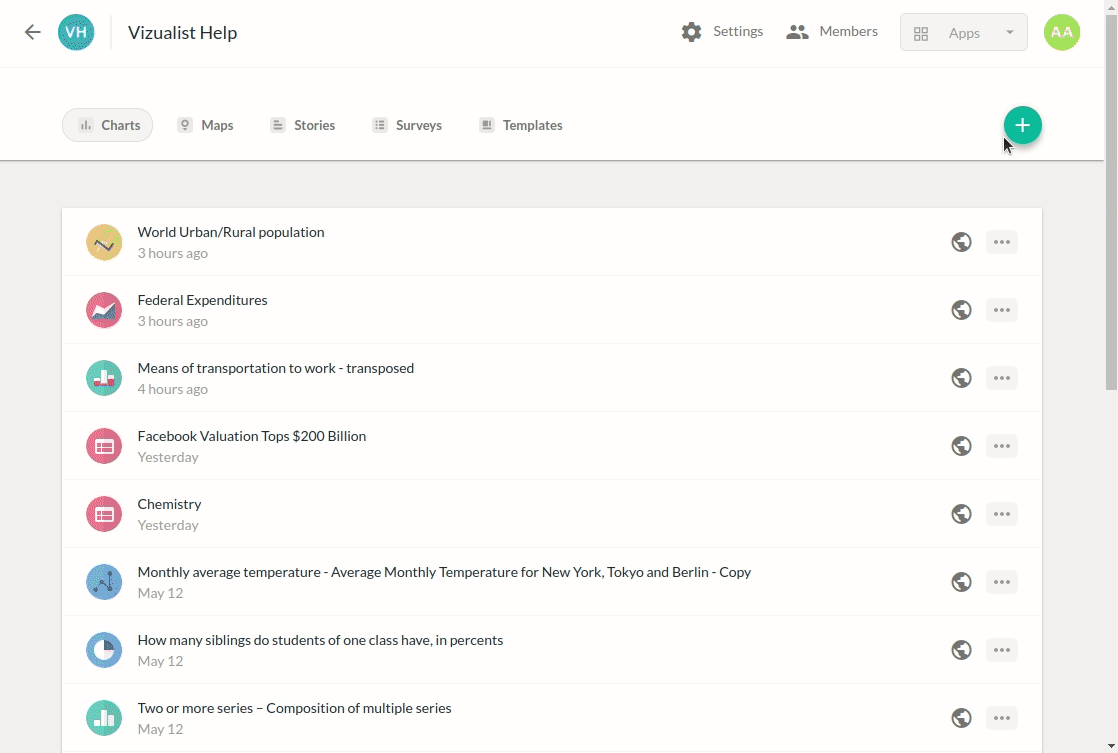
Social Explorer
Social Explorer is a platform containing demographic data from various sources. Data is available through custom-made reports and some of them include US Census data, American Community Survey (ACS) data, and Election data.
Using Social Explorer data integration you can access comprehensive demographic data on different geography levels and compare data across states, counties, and other geography levels.
-
Open the project in the Vizualist dashboard, and select the Charts tab.
-
In the upper-right corner, click the Create chart icon
 .
. -
Choose the Chart card.
-
Select Social Explorer.
-
Choose a survey and year.
-
Choose a dataset.
-
Add variable/s.
-
Select variable/s, and click DONE.
-
Add geography.
-
Select geography/ies and click on ADD.
-
Check Output data as percentage if you want to add this data to your chart.
-
Click the LOAD button.
-
In the Project name field, add the name of your chart, and click the NEXT button.
-
Choose a chart type, and click on NEXT.
-
Click the CREATE CHART button.
-
If needed, click the transpose icon
to rearrange columns and rows, and click the CREATE CHART button.