Transpose data
In Charts, data is organized in rows and columns but you can transpose it by switching columns and rows. This will result in data in rows switching places with data in columns.
You can transpose data in two instances:
- While creating a new chart by uploading your data
- While editing existing chart data
The transpose option is not allowed for FRED and StatCan charts and if the chart has the auto update option turned on.
Transpose is not allowed if you have more than 196 rows or more than 197 columns in your data.
Transpose data while creating a new chart
Transposing data when creating a new chart is possible for charts that have Upload data, Social explorer, or Google Sheets data. We will show you an example of a chart with Upload data, and the same applies for all others.
-
Open the project in the Vizualist dashboard, and select the Charts tab.
-
In the upper-right corner, click the Create chart icon
 .
. -
Choose the Chart card.
-
Select Upload Data.
-
Click browse to select the file from your computer, or paste your data in Paste your data here… field, or drag and drop the file from your computer anywhere on the screen.
-
In the Project name field, add the name of your chart, and click the NEXT button.
-
Choose a chart type, and click on NEXT.
-
Click transpose the data in the upper-left corner of the data grid to transpose data.
-
If you’re not happy with the chart in the preview window, you can click transpose the data again, and click the CREATE CHART button.
Charts support CSV, XLS, and XLSX file extensions.
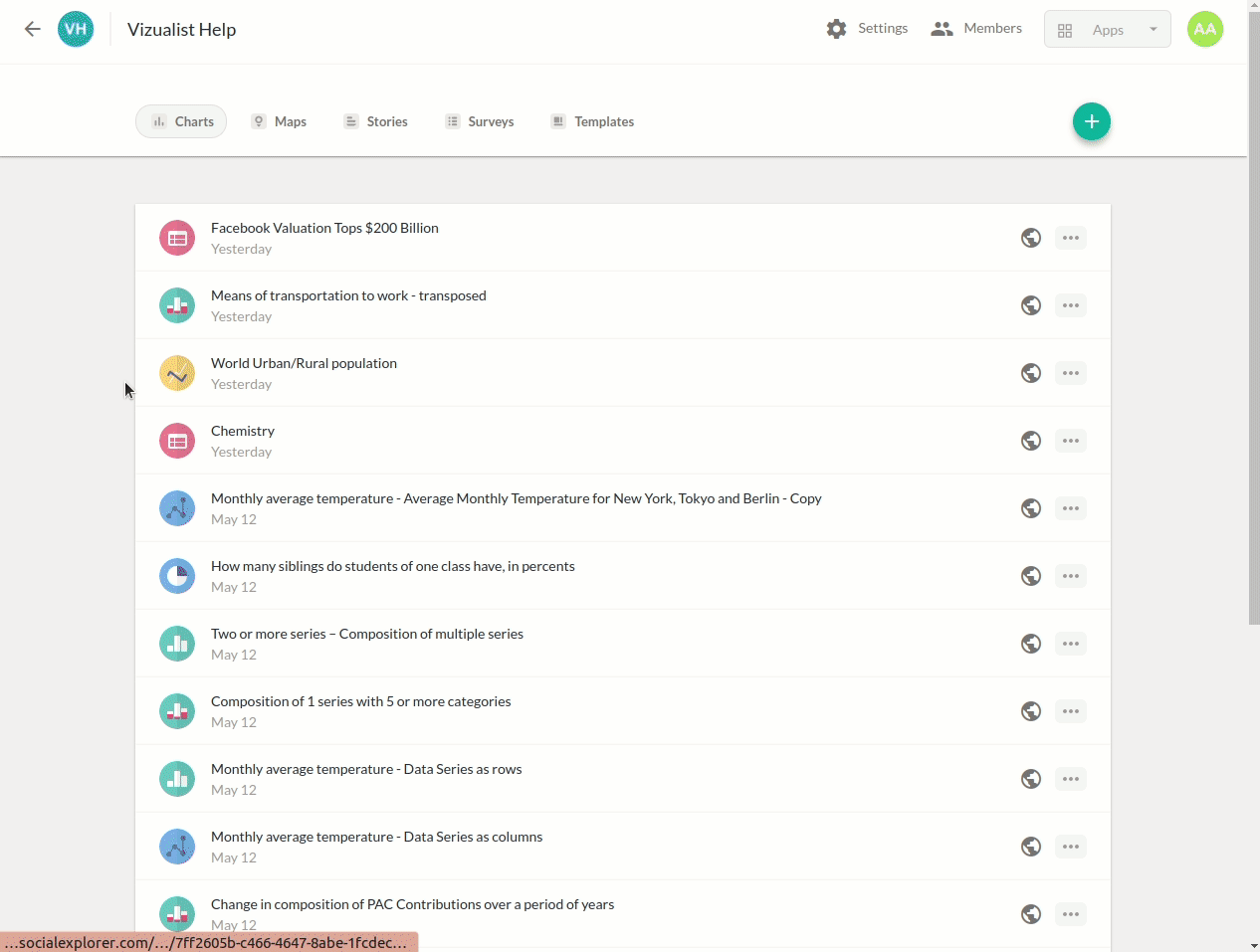
Transpose data while editing the existing chart data
You can transpose data even after you’ve created a chart.
-
Open the chart you want to edit.
-
In the upper-right corner, click EDIT.
-
In the bottom-right corner, click DATA.
-
In the upper-left corner of the data grid, click the transpose
.
-
If you’re happy with the result displayed in the preview window, click TRANSPOSE. To cancel, click X in the upper-right corner, or press Esc on your keyboard.