Layouts
Layouts play a crucial role in guiding the viewer’s attention and creating a harmonious composition. Vizualist, an innovative design tool, offers unparalleled assistance in crafting captivating layouts. With its user-friendly interface and an extensive library of pre-designed templates, Vizualist empowers designers to effortlessly experiment with different arrangements, sizes, and placements of elements. Whether you’re aiming for a clean and minimalist aesthetic or a bold and dynamic design, Vizualist provides the flexibility to create layouts that effectively convey your message and captivate your audience.
Add rows
To add more than one row to your layout, click on the Add row button.
Maximum number of rows is four.
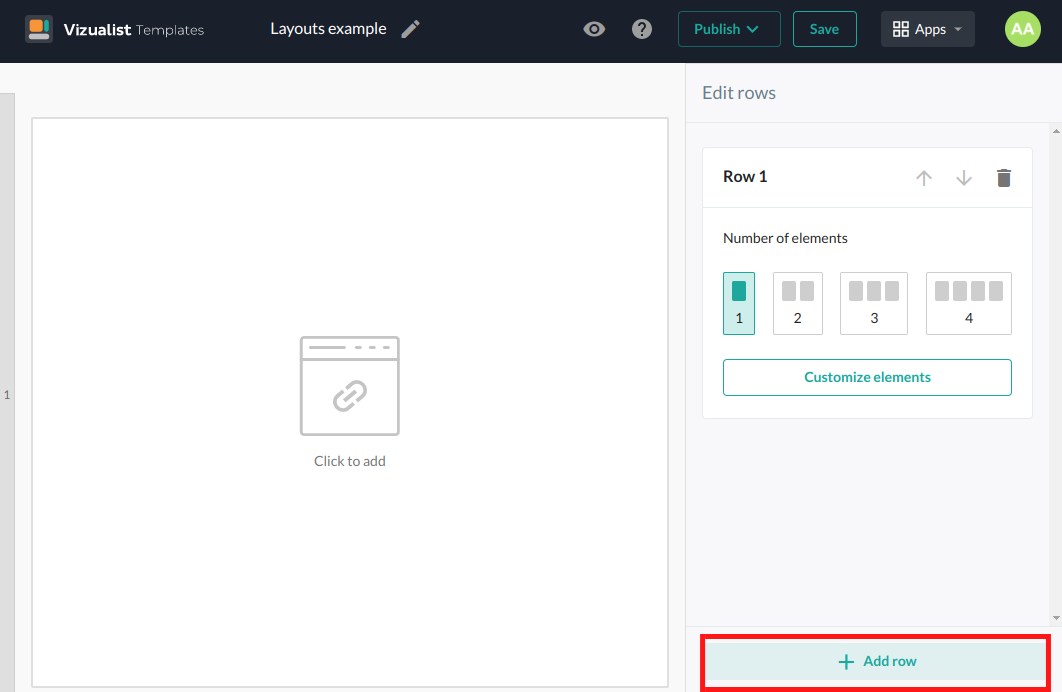
Move rows
If you want to reorder your rows, click on the Move Row Up arrow_upward or Move Row Down arrow_downward depending on where you want to move the row.
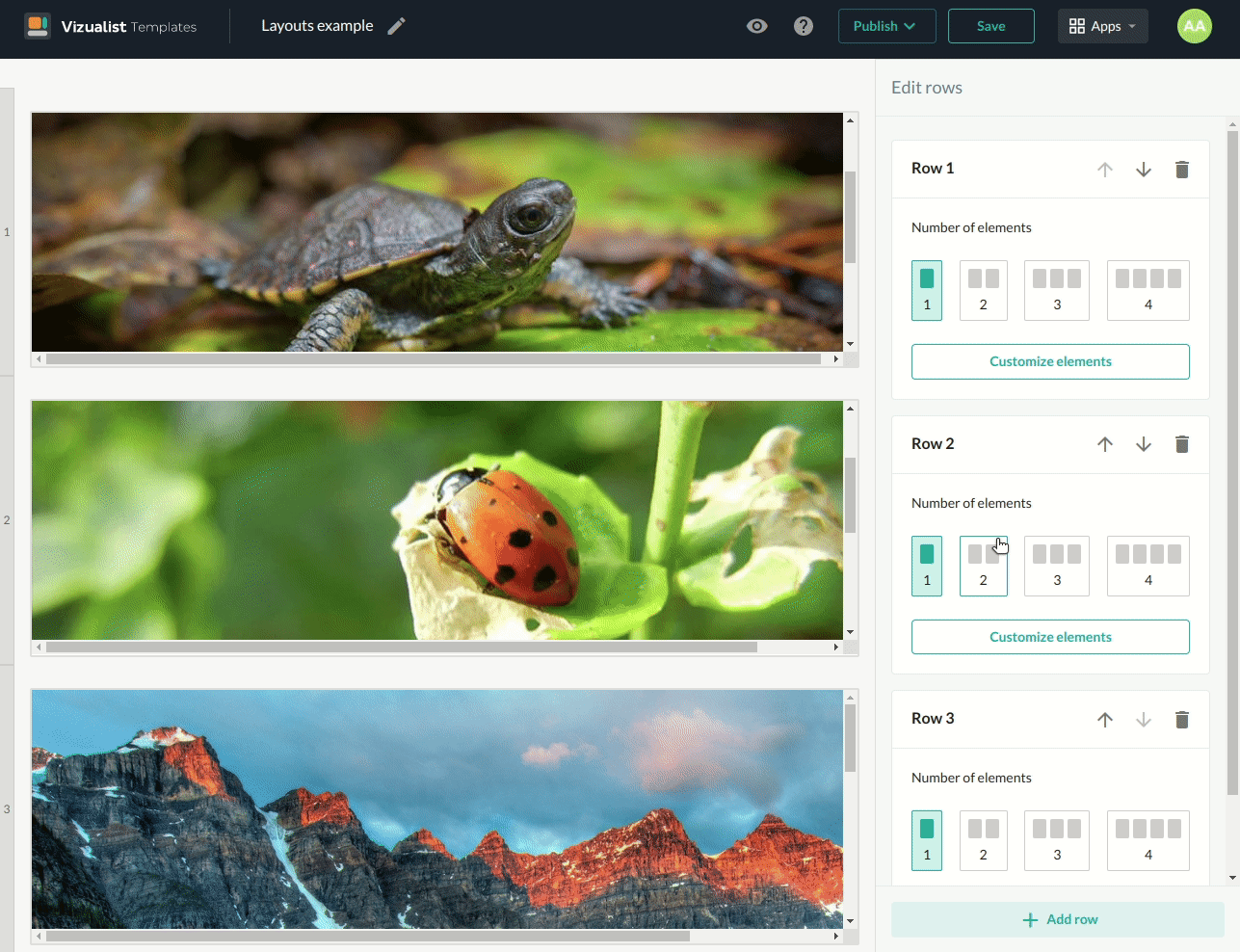
Delete rows
You can simply delete rows by clicking the Delete Row button in the upper right corner of the edit row box.
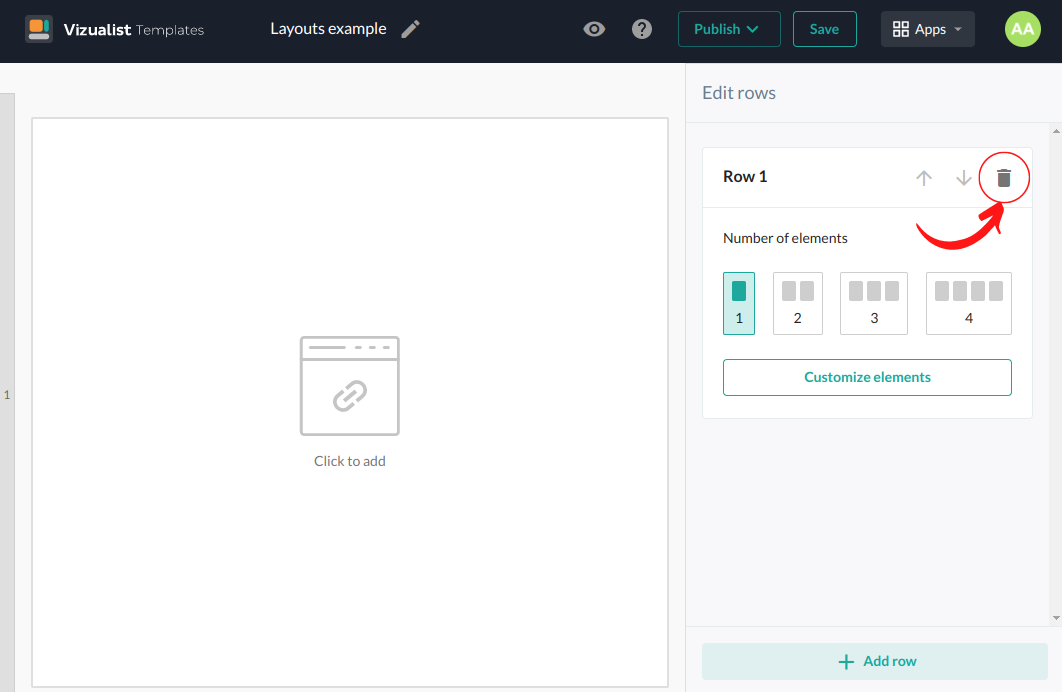
Number of elements in a row
The minimum number of elements in a row is one and the maximum is four. Choose which option best suits your layout.

Edit elements
There are two ways to edit elements. The first one is to click on Customize elements, which will immediately open the edit elements panel, where you can choose which elements of the row you want to edit. Another way is to click directly on the element Click to add, and it will open edit mode for the element you have selected.
Add link
-
Open the edit panel for the element you want to add the link to.
-
Enter the link in the Link field.
Only links that can be embedded are supported.
-
Click the Done button.
Edit borders
-
Open the edit panel for the element you want to add borders to.
You can choose to add all the borders, right border, left border, top border, bottom border or not to have a border at all by clicking on the clear borders.
-
Choose the border style.
-
Choose the border color.
-
Click the Done button.
Every element can have a different border style.
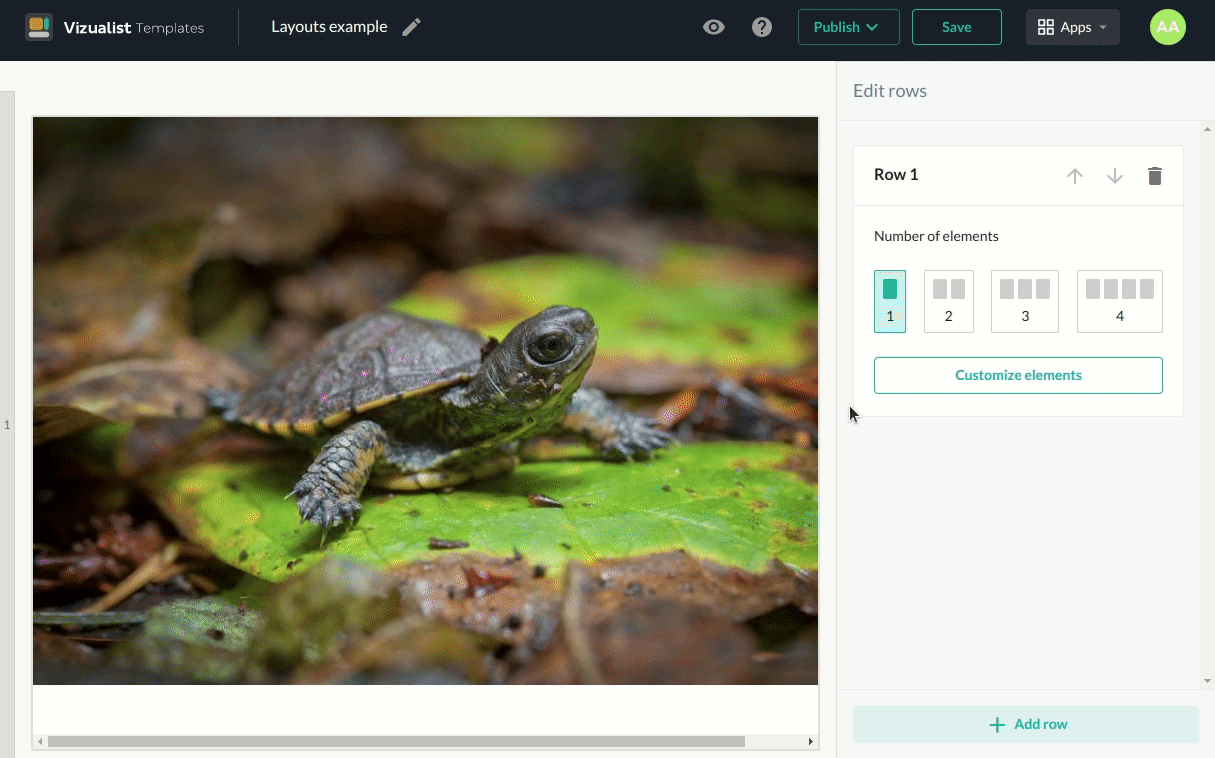
References
In the references part you can enable the Overlay screen for this template.
-
Click on the button to enable the Overlay screen.
-
Add the Overlay Title if you want.
-
Add the Overlay Text.
-
Click on the Preview button to preview the Overlay screen.