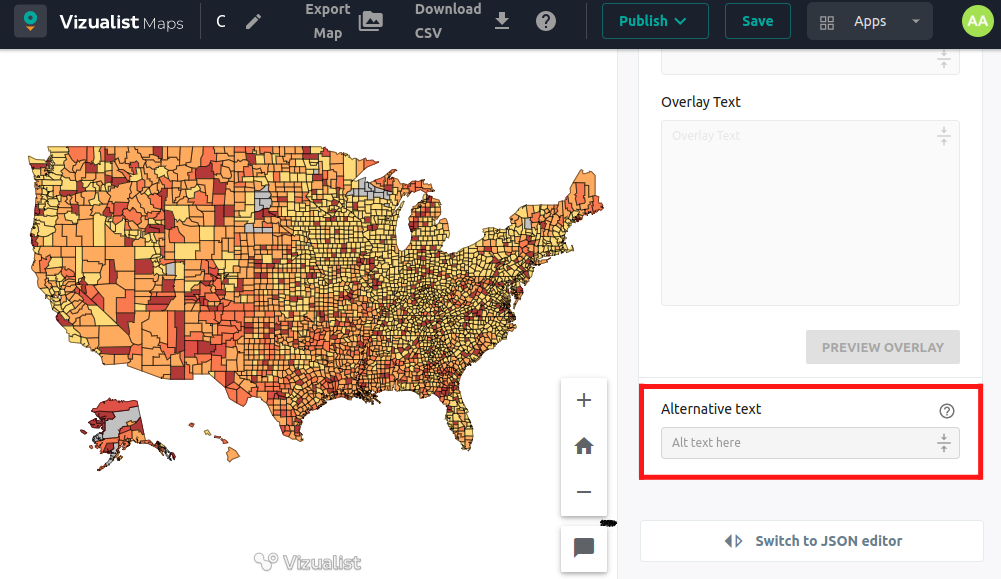References
In the right-hand sidebar of your map, click on the References dropdown.
Render world copies
Render world copies option toggle between rendering a single world and multiple copies of the world. If this option is enabled, multiple copies of the world will be rendered side by side beyond -180 and 180 degrees longitude.
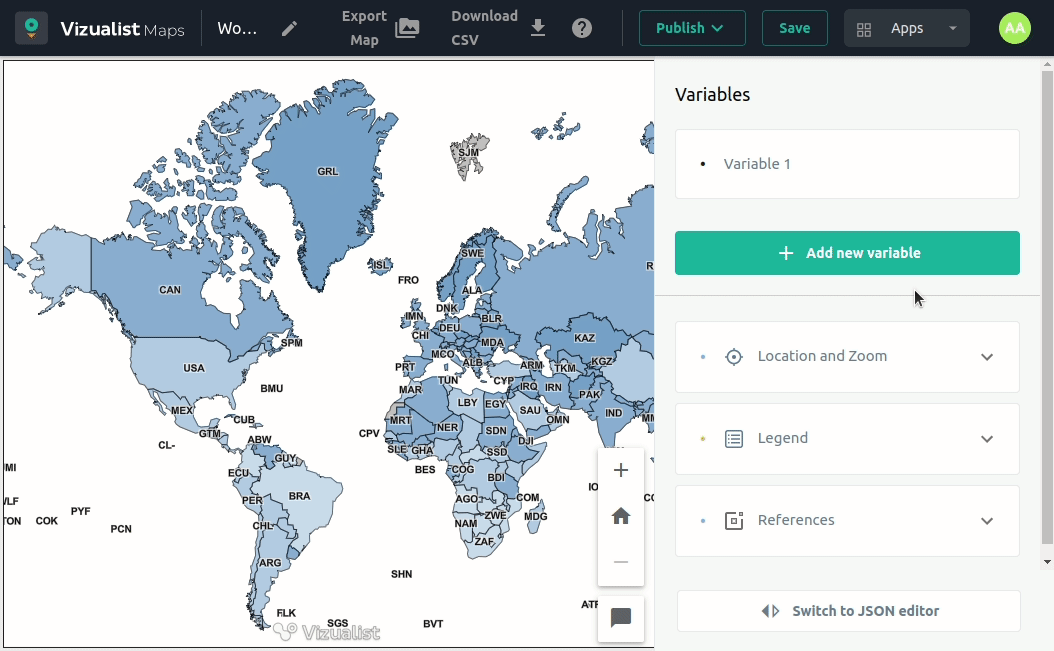
Heading and Footnote
-
In order to add a heading or footnote to your map, click on the button to enable the Heading and Footnote options.
-
If you want to add a title to your heading or footnote, simply click on the Title field and enter the heading or footnote title.
To add a title to your heading or footnote these options must be enabled.
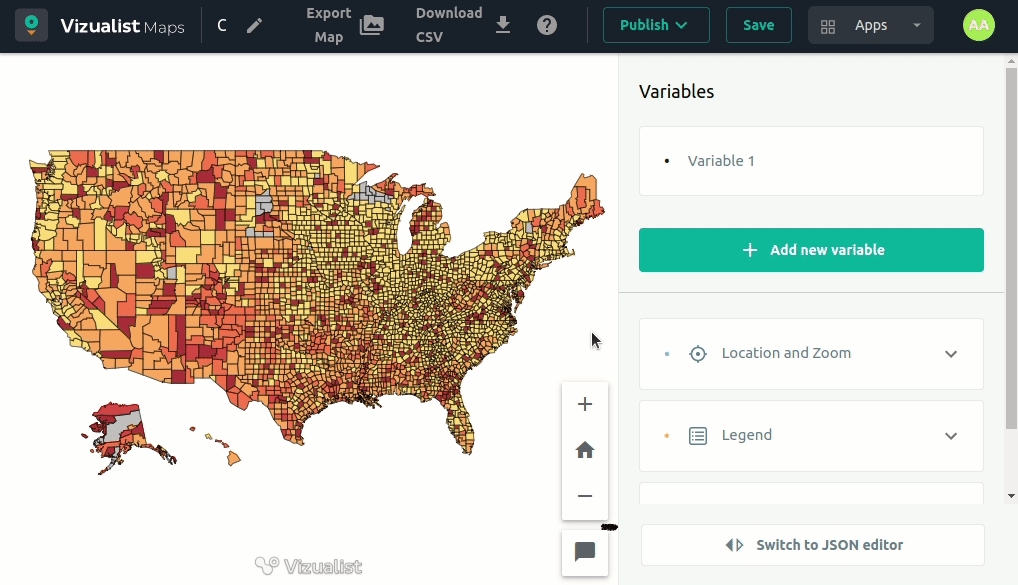
Overlay screen
When you enable the Overlay screen option, a map will have an overlay screen with additional information, general tips, or guidance on how to use the map.
-
In order to add the overlay screen, click on the button to enable it.
-
To add the overlay title, click on the Title field and enter the overlay title.
-
Add the overlay text in the Text field, and then click on the PREVIEW OVERLAY button to see what your overlay looks like.
To add the Overlay Title and Overlay Text, option Overlay screen must be enabled.
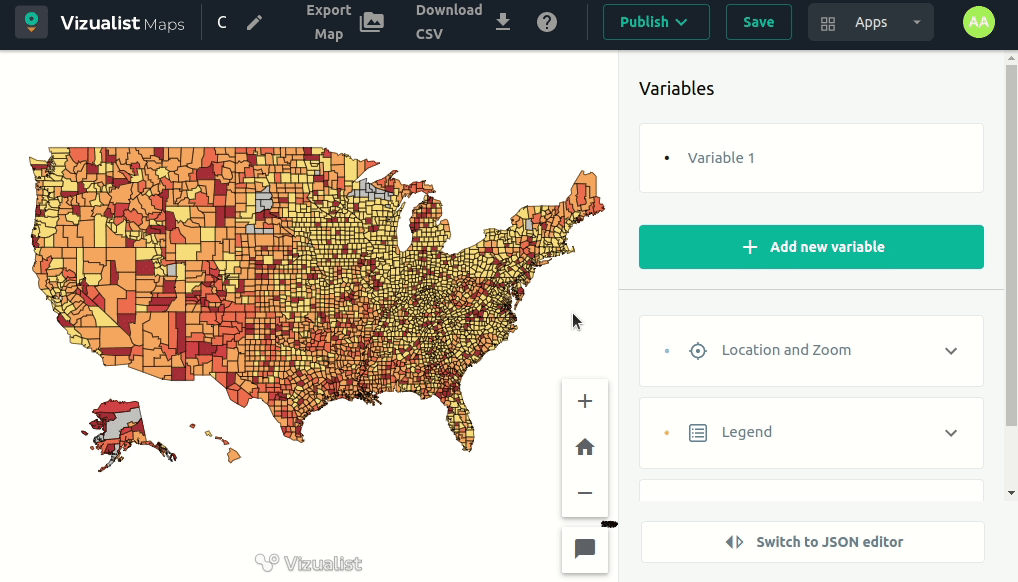
Alternative Text
Adding Alternative Text is useful for persons with disabilities who use screen readers. Once the map is loaded, the screen reader will go through the map content, and the first thing that will be read is the combination of the map title and the alternative text (if the alternative text is specified). Therefore, if there is any kind of special description that should be shared with visually impaired users – it can be specified within the alternative text.